It’s something you see with just about every new website you visit. They’re called web push notifications. Web push notifications are notifications that can be sent to a user via desktop web and mobile web. These are alert-style messages that slide in at the bottom right-hand corner of a desktop screen or appear on a mobile device in a manner nearly identical to push notifications delivered from apps. Web push notifications are delivered on a user’s desktop or mobile screen anytime they have their device powered on — regardless of whether or not the user is on the website.
This is where the downside comes in. By allowing these notifications you are allowing someone constant access to your device which can lead to big trouble when dealing with a less than trustworthy site or one you’ve never been to before. You hit allow and next thing you know you have ten ads for all manner of crazy things you didn’t ask for, but by clicking the allow button, inadvertently let it.
When a website asks you if you want to allow notifications a few things you should ask yourself to help keep you safe are do you trust that site? Is it a reputable site? Do you need to know if that site has been updated immediately (something like an email inbox or Facebook would be okay in this case)?
Finally, if you feel like you have fallen victim to malicious notifications they are easy to turn off. Just follow these instructions according to your browser:
Chrome: Click the three dots in the top right of the browser window then click Settings > Privacy and Security > Site Settings > Notifications and scroll down to “Allowed Notifications.” From there click the three dots on each site and click remove on each suspicious site.
Firefox: Very similarly to Chrome you will click the drop-down menu on the top right and click Settings > Privacy and Security > Permissions > Notifications and there you can remove suspicious notifications just like in Chrome.
Edge: Just like in the other two, click the three dots on the top right and click Settings > Site Permissions > Notifications.
If you need assistance or believe you have a problem that goes deeper than simple push notifications please don’t hesitate to call us at (270) 314-5681 and we’ll be glad to help. Stay safe out there!
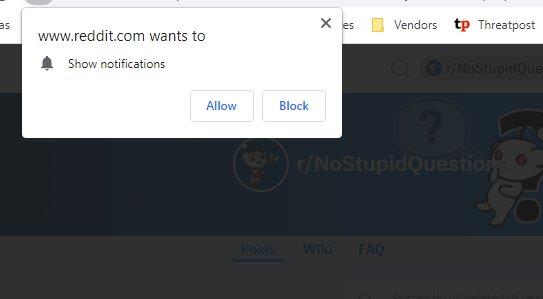
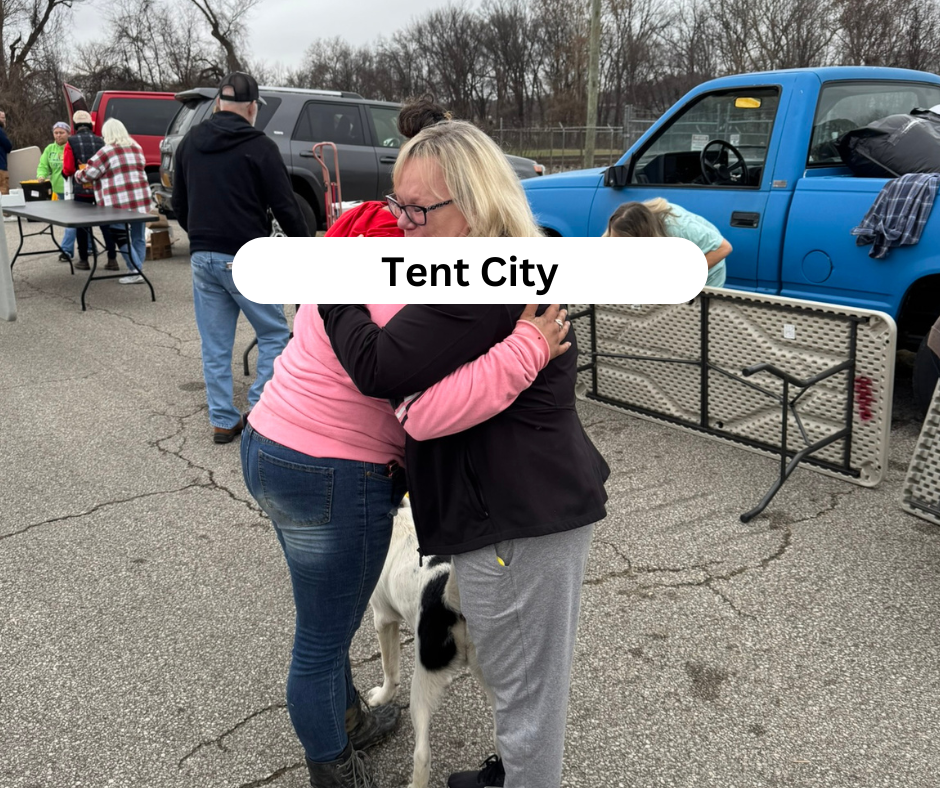


0 Comments